How to Automatically Enroll Devices with MDM
Configure automatic MDM enrollment
- Sign in to the Azure portal, and select Azure Active Directory.
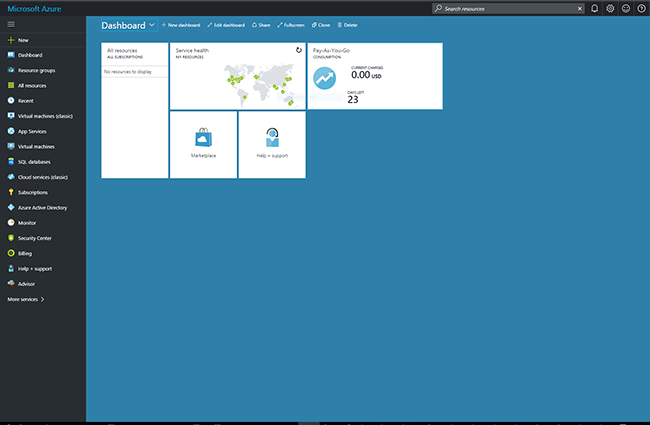
- Select Mobility (MDM and MAM).
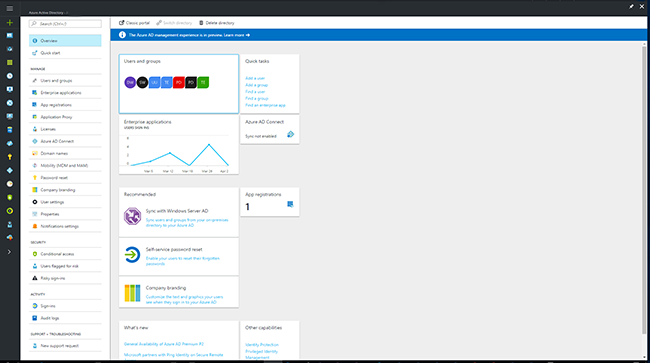
- Select Microsoft Intune.
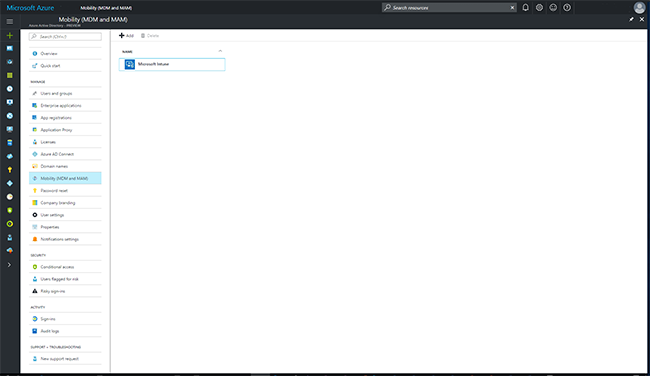
- Configure MDM User scope. Specify which users’ devices should be managed by Microsoft Intune. These Windows 10 devices can automatically enroll for management with Microsoft Intune.
- None - MDM automatic enrollment disabled
- Some - Select the Groups that can automatically enroll their Windows 10 devices
- All - All users can automatically enroll their Windows 10 devices
Important
If both MAM user scope and automatic MDM enrollment (MDM user scope) are enabled for a group, only MAM is enabled. Only MAM is added for users in that group when they workplace join personal device. Devices are not automatically MDM enrolled.
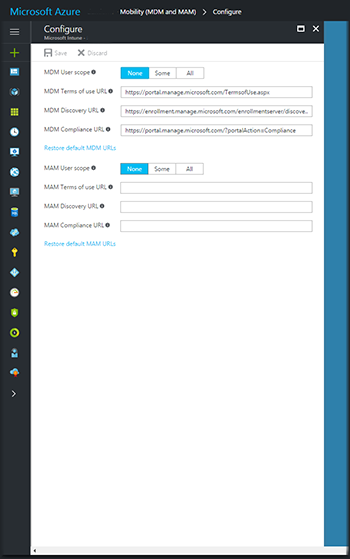
- Use the default values for the following URLs:
- MDM Terms of use URL
- MDM Discovery URL
- MDM Compliance URL
- Select Save.
