How to Backup Hyper-V VMs using DPM to Azure
Backup Hyper-V VMs
- In the DPM Administrator console click Protection > Create protection group to open the Create New Protection Group wizard.
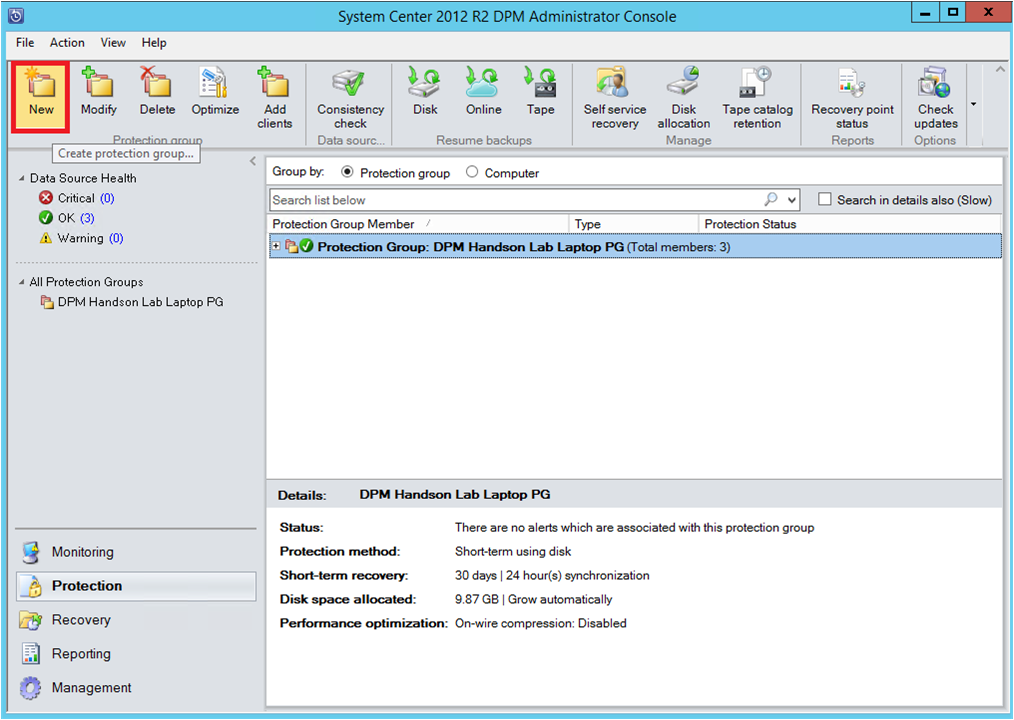
- On the Select Group Members page, select the VMs you want to protect from the Hyper-V host servers on which they're located.

- On the Select Data Protection Method page, specify a protection group name. Select I want short-term protection using Disk and select I want online protection if you want to back up data to Azure using the Azure Backup service.

- In Specify Short-Term Goals > Retention range, specify how long you want to retain disk data
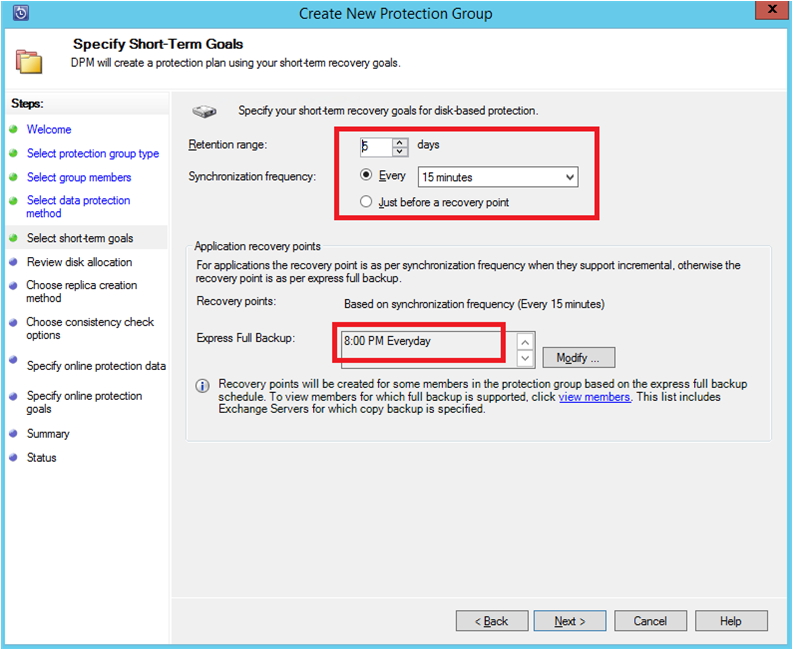
- In Synchronization frequency specify how often incremental backups of the data should run.
- In the Review disk allocation page review the storage pool disk space allocated for the protection group.
- On the Choose Replica Creation Method page, specify how the initial replication of data in the protection group will be performed. If you select to replicate over the network we recommended you choose an off-peak time. For large amounts of data or less than optimal network conditions, consider replicating the data offline using removable media.
- On the Consistency Check Options page, select how you want to automate consistency checks. You can enable a check to run only when replica data becomes inconsistent, or according to a schedule. If you don't want to configure automatic consistency checking, you can run a manual check at any time by right-clicking the protection group and selecting Perform Consistency Check.
