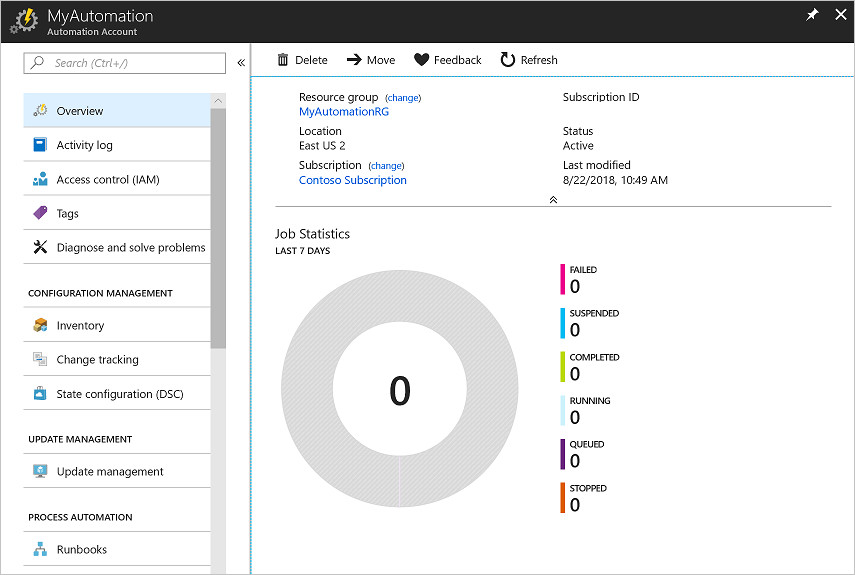How to Create Automation Account in Azure
Create Automation account
- Click the Create a resource button found on the upper left-hand corner of Azure.

- Select Monitoring + Management, and then select Automation.

- Enter the account information. For Create Azure Run As account, choose Yes so that the artifacts to simplify authentication to Azure are enabled automatically. When complete, click Create, to start the Automation account deployment.
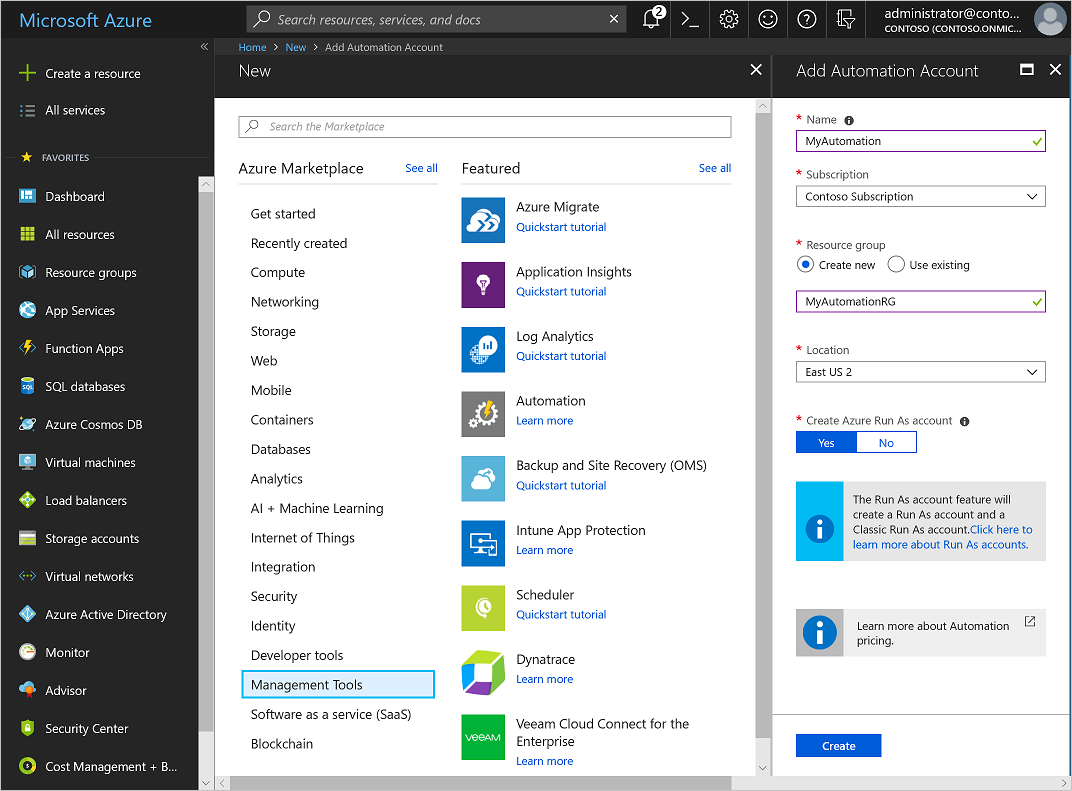
- The Automation account is pinned to the Azure dashboard. When the deployment has completed, the Automation account overview automatically opens.