How to Add Application for SSO in Azure
- In Azure Portal, The applications can be found in the All Services > Enterprise Applications section of the portal.
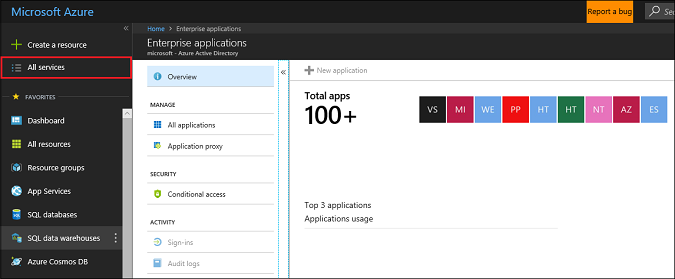
- Click on Add > All Applications > Add
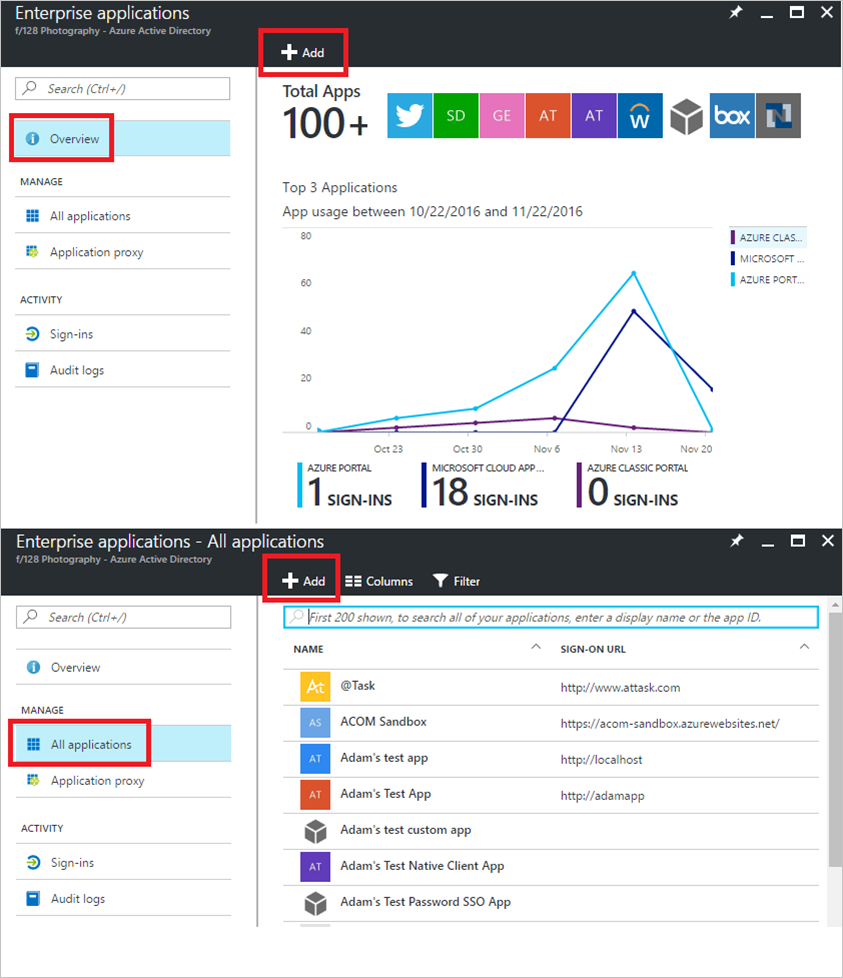
- Once in the gallery, you’ll see all our featured applications which support user provisioning displayed front-and-center. You can browse all sorts of different categories to drill into the applications you care about, or you can use the search experience to rapidly find the applications you want to integrate.
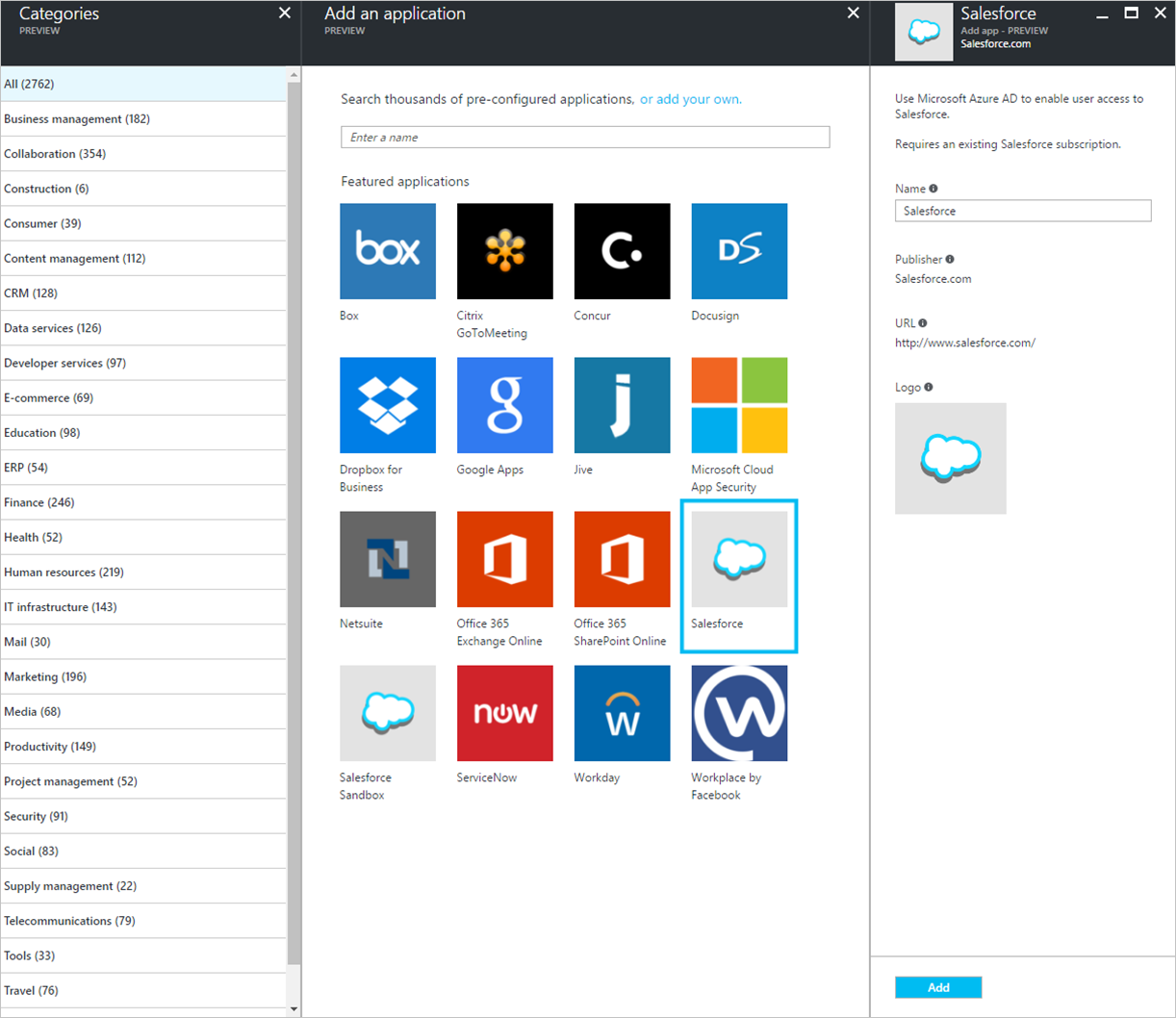
- Now Go to All Applications and Select your Application. and click on Single Sign On.
- Choose the Settings and click Save

