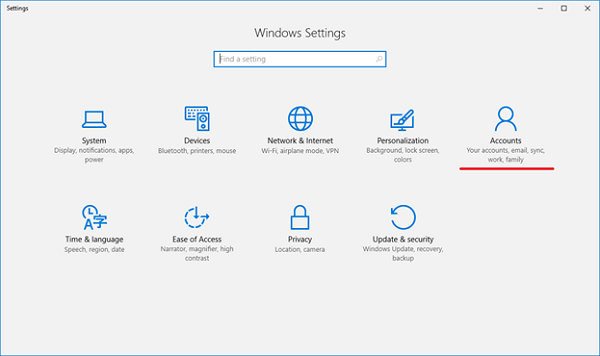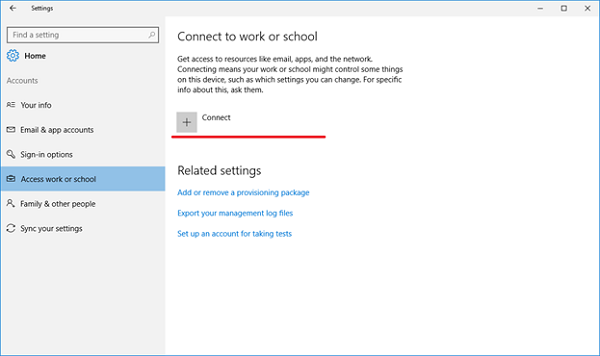How to Join Devices with AAD
Join Device with AAD
- Click on Start and Launch the Settings app.
- Next, navigate to Accounts.
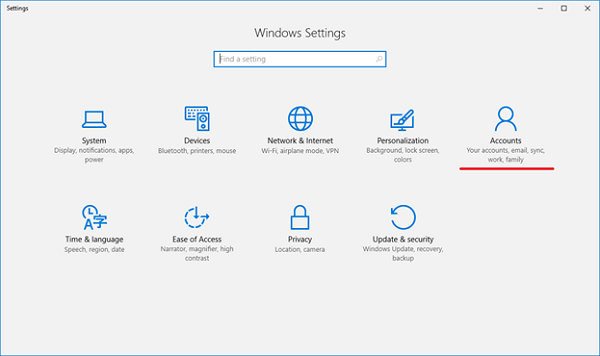
- Navigate to Access work or school.

- Click Connect.
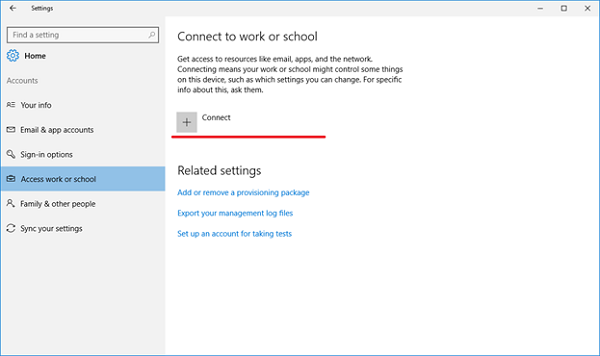
- Under Alternate Actions, click Join this device to Azure Active Directory.

- Type in your Azure AD username. This is the email address you use to log into Office 365 and similar services.

Did this answer your question?
Thanks for the feedback
There was a problem submitting your feedback. Please try again later.
No results found